■ Base code - Show Family Table Instance name only
Option Explicit
Sub FamilyInstanceName()
Dim oCreoFileName As String, oFrontWord As String
Dim oCreoFileLength As Integer
oCreoFileName = Cells(1, "A")
oCreoFileLength = InStr(oCreoFileName, "<") - 1
oFrontWord = Left(oCreoFileName, oCreoFileLength)
Cells(2, "A") = oFrontWord & Right(oCreoFileName, 4)
End Sub
■ execution result

Option Explicit
Sub FamilyInstanceName()
Dim oCreoFileName As String, oFrontWord As String
Dim oCreoFileLength As Integer
oCreoFileName = Cells(1, "A")
if InStr(oCreoFileName, "<") = 0 Then
Cells(2, "B") = oCreoFileName
Else
oCreoFileLength = InStr(oCreoFileName, "<") - 1
oFrontWord = Left(oCreoFileName, oCreoFileLength)
Cells(2, "B") = oFrontWord & Right(oCreoFileName, 4)
End If
End Sub
PertList Program Download
예시)
| CREO Model | Part List |
 |
 |
1. Clear : Clear All
2. New : Show assemble configuration files / Display assemble configuration files parameters
3. jpg : Image conversion and storage
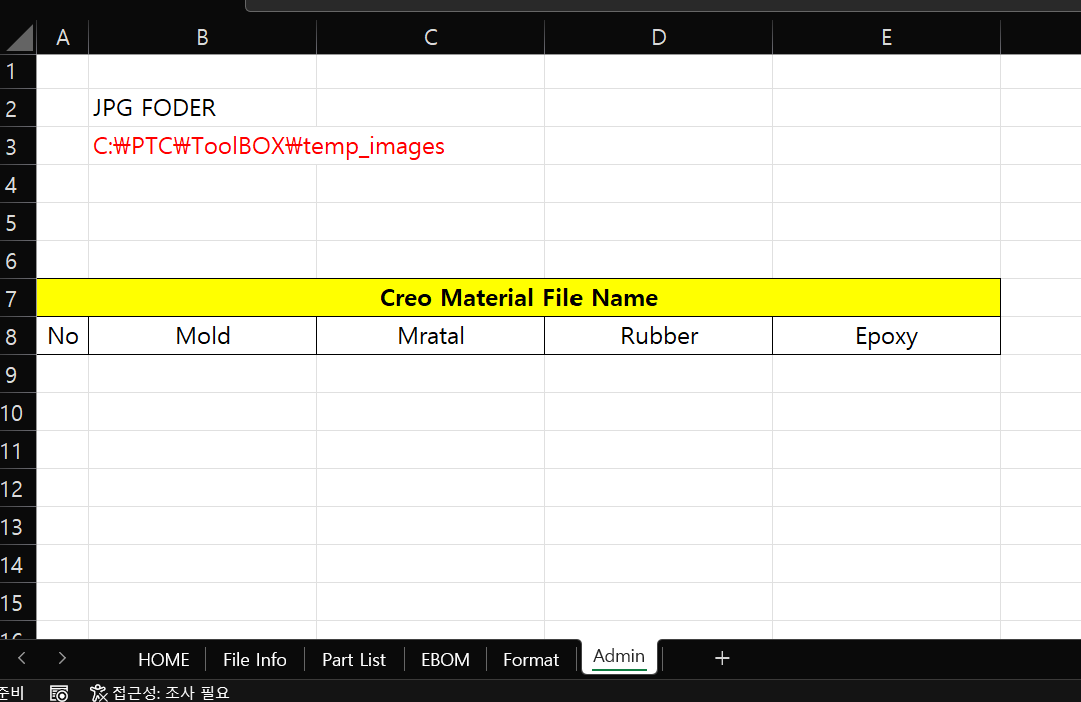
4. save :Save to Excel's Parameter Value Model
You can add, delete, or change paramtersms
Pay attention to capitalization

'VBA, VB.NET For Creo' 카테고리의 다른 글
| Module (0) | 2023.08.02 |
|---|---|
| 유용한 사이트 (0) | 2023.05.21 |
| ChatGPT - CREO UDF 파일 불러오기 (0) | 2023.02.21 |
| Creo 라이브러리 관리 프로그램 (0) | 2023.02.21 |
| 부품 정보 리스트 프로그램 (0) | 2023.02.14 |


