■ 함수 ExportCurrentRasterImage
Sub ExportCurrentRasterImage (ImageFileName as String, Instructions as IpfcRasterImageExportInstructions)
표준 Creo Parametric 래스터 출력 파일(현재 Window 화면)을 출력합니다. Session 기준이 아닌 Window 기준으로 모델을 이미지로 저장 합니다.
참고: DMA의 경우 BMP, TIFF, EPS 및 JPEG 이미지 유형이 지원됩니다.
- ImageFileName : 확장자를 포함한 출력 파일 이름
- Instructions :
Raster-Image 내보내기 작업을 제어하는 Raster-Export-Instructions 개체입니다. 이러한 모든 객체는
IpfcRasterImageExportInstructions 에서 상속됩니다.
■ Interface IpfcRasterImageExportInstructions
Creo Parametric RasterImage 내보내기를 처리하는 모든 raster-image-export-instructions 클래스에 대한 기본 클래스입니다. 서브 Class는 아래와 같습니다
1) IpfcBitmapImageExportInstructions
2) IpfcTIFFImageExportInstructions
3) IpfcEPSImageExportInstructions 참고 : EPS(Encapsulated Post Script)
4) IpfcJPEGImageExportInstructions
IpfcRasterImageExportInstructions 속성은 아래와 같습니다.
1) Property DotsPerInch as IpfcDotsPerInch [optional]
- 출력 이미지의 인치당 도트 수입니다.
2) Property ImageDepth as IpfcRasterDepth [optional]
- 출력 이미지의 깊이입니다.
3) Property ImageHeight as Double
-출력 이미지의 높이(인치)입니다.
4) Property ImageWidth as Double
- 출력 이미지의 너비(인치)입니다.
IpfcRasterImageExportInstructions 함수는 아래와 같습니다.
1) Function GetRasterType () as IpfcRasterType
- 래스터 이미지 내보내기 명령의 유형을 나타내는 RasterType 인스턴스를 반환합니다.
■ Interface IpfcRasterImageExportInstructions 예제 코드
Dim instructions As IpfcRasterImageExportInstructions
Dim imageExtension As String
Dim rasterHeight As Double, rasterWidth As Double
rasterHeight = 5
rasterWidth = 5
Dim dotsPerInch As Integer, imageDepth As Integer
dotsPerInch = EpfcDotsPerInch.EpfcRASTERDPI_100
imageDepth = EpfcRasterDepth.EpfcRASTERDEPTH_24
아래 그림은 creo에서 jpg 이지미 만들기 옵션 입니다. rasterHeight = 5, rasterWidth = 5, EpfcDotsPerInch.EpfcRASTERDPI_100, EpfcRasterDepth.EpfcRASTERDEPTH_24를 정의 합니다.

Dim creJPEG As New CCpfcJPEGImageExportInstructions
Dim JPEGInstrs As IpfcJPEGImageExportInstructions
Dim oJpgfilename As String
Set JPEGInstrs = creJPEG.Create(rasterWidth, rasterHeight)
Set instructions = JPEGInstrs
oJpgfilename = Model.FullName & ".JPG"
Call window.ExportRasterImage(oJpgfilename, instructions)
■ 프로그램 개발 방향
1) 현재 Window 모델을 확인 합니다
2) 정의한 뷰로 화면을 이동 합니다
3) 옵션을 정의 합니다
4) jpg 파일을 특정 폴더에 저장 합니다
5) 엑셀 파일에 변환된 파일 이름을 표시 합니다.
■ 소스 코드
Sub jpg_trans()
On Error GoTo RunError
Dim asynconn As New pfcls.CCpfcAsyncConnection
Dim conn As pfcls.IpfcAsyncConnection
Dim session As pfcls.IpfcBaseSession
Dim Model As pfcls.IpfcModel
Dim owindow As IpfcWindow
Set conn = asynconn.Connect("", "", ".", 5)
'Get the current session
Set session = conn.session
Set Model = session.CurrentModel
Set owindow = session.GetModelWindow(Model)
'Activate the new window before jpg (Good practice)
owindow.Activate
'jpg 변환 옵션변수 정의
Dim rasterHeight As Double: rasterHeight = 5
Dim rasterWidth As Double: rasterWidth = 5
Dim creJPEG As New CCpfcJPEGImageExportInstructions
Dim JPEGInstrs As IpfcJPEGImageExportInstructions
Set JPEGInstrs = creJPEG.Create(rasterWidth, rasterHeight)
Dim instructions As IpfcRasterImageExportInstructions
Set instructions = JPEGInstrs
instructions.dotsPerInch = EpfcDotsPerInch.EpfcRASTERDPI_100
instructions.imageDepth = EpfcRasterDepth.EpfcRASTERDEPTH_8
'ISOView MOVE
Dim oViewOwner As IpfcViewOwner
Dim oIpfcView As IpfcView
Set oViewOwner = session.CurrentModel
Set oIpfcView = oViewOwner.RetrieveView("isoview")
oJpgfilename = Model.FullName & ".JPG"
'test MsgBox
'MsgBox (oJpgfilename)
'jpg image location
session.ChangeDirectory ("C:\PTC\WORK60\TEST")
'jpg image 변환 실행
Call owindow.ExportRasterImage(oJpgfilename, JPEGInstrs)
'jpg image 변환된 파일 표시
Range("C2").Value = Model.Filename
'jpg image 변환된 파일 닫기
owindow.Close
'Disconnect with Creo
conn.Disconnect (2)
'Cleanup
Set asynconn = Nothing
Set conn = Nothing
Set session = Nothing
Set Model = Nothing
Exit Sub
RunError:
If Err.Number <> 0 Then
MsgBox "Process Failed : Unknown error occurred." + Chr(13) + _
"Error No: " + CStr(Err.Number) + Chr(13) + _
"Error: " + Err.Description, vbCritical, "Error"
If Not conn Is Nothing Then
If conn.IsRunning Then
conn.Disconnect (2)
End If
End If
End If
End Sub
■ 프로그램 실행 결과
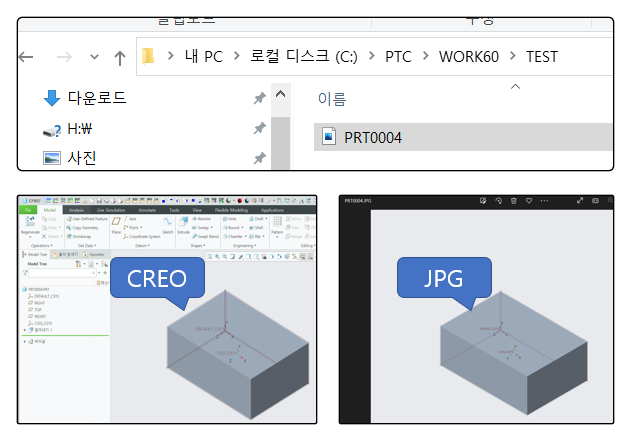
■ VBA 오류
철차 오류 발생한 경우 에러 코드 '424'가 발생 하였습니다. 예시 오류 : "window.Close" / 수정 : "owindow.Close"
- "window" 변수가 정의되지 않았기 때문에 발생 하는 문제 입니다. F8 키를 이용하여 한줄씩 마다 코드를 실행 합니다.
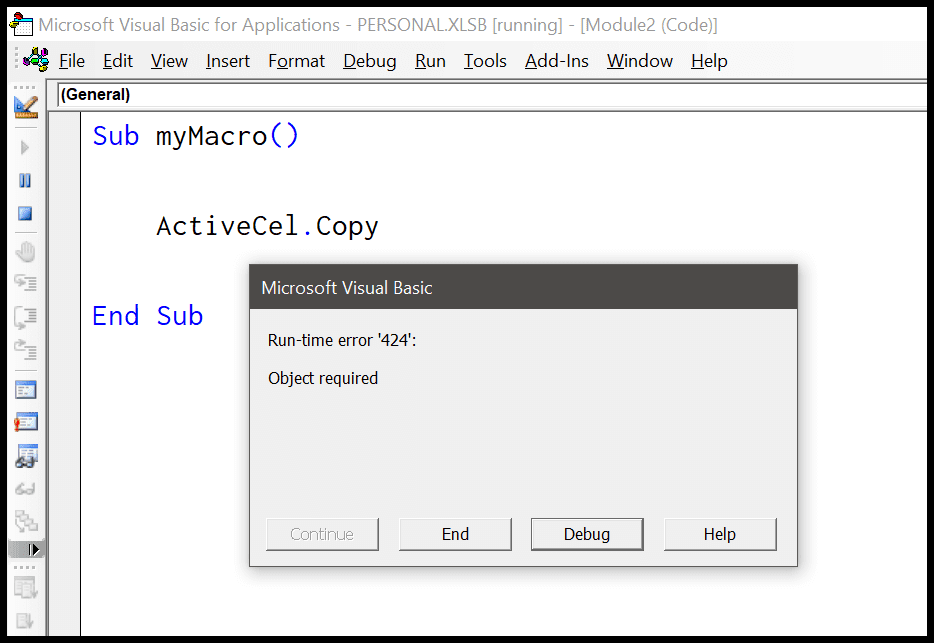
VBA Object Required Error (Error 424)
In this tutorial, you will learn why Object Required (Error 424) occurs, and how to deal with it while write a VBA code.
excelchamps.com
■ VBA 기초 개념
[VBA] 객체(Object) 완벽 가이드
이 포스트는 Excel Macro Mastery 사이트의 'VBA Objects - The Ultimate Guide(by Paul Kelly)'의 내용을 다시 정리한 것입니다. 이번 포스트에서는 엑셀 VBA의 객체 대해 다룹니다. Quick Guide Task Examples..
kukuta.tistory.com
'VBA, VB.NET For Creo' 카테고리의 다른 글
| # 5 IpfcBaseSession : session에 있는 모델들 이름 모두 표시 (0) | 2022.09.04 |
|---|---|
| Creo Parametric VB API를 사용하여 PCF 파일을 읽고 열려 있는 활성 드로잉 모델을 인쇄하는 예제 코드 - By PTC (0) | 2022.09.03 |
| 현재 활성화된 폴더의 하위폴더 알아보기 (0) | 2022.08.30 |
| 현재 활성화된 폴더 이름 알아보기 (0) | 2022.08.28 |
| Creo VBA 실행 에러 메세지 처리 (0) | 2022.08.26 |


