Dim swFeature As SldWorks.Feature는 SolidWorks API를 사용하여 VBA에서 특정 Feature를 참조하기 위한 객체를 선언하는 구문입니다. 여기서 SldWorks.Feature는 SolidWorks의 특정 설계 요소( Feature)를 나타내는 객체 유형입니다.
SldWorks.Feature Members
IFeature Interface Members - 2024 - SOLIDWORKS API Help
IFeature Interface Members The following tables list the members exposed by IFeature. Public Properties Public Methods NameDescription AddCommentAdds a comment to this feature. AddPropertyExtensionAdds a property extension to this feature. BreakLin
help.solidworks.com
예제: 모델이 가지고 있는 Feature의 이름을 가져오는 코드
Option Explicit
Dim swApp As SldWorks.SldWorks
Dim swModel As SldWorks.ModelDoc2
Dim swFeat As SldWorks.Feature
Sub main()
' SOLIDWORKS 애플리케이션 객체 가져오기
On Error Resume Next
Set swApp = GetObject(, "SldWorks.Application")
On Error GoTo 0
If swApp Is Nothing Then
MsgBox "SOLIDWORKS를 찾을 수 없습니다. 실행 중인지 확인하세요.", vbCritical
Exit Sub
End If
' 활성 문서 가져오기
Set swModel = swApp.ActiveDoc
If swModel Is Nothing Then
MsgBox "활성화된 문서를 찾을 수 없습니다. 문서를 열고 다시 시도하세요.", vbCritical
Exit Sub
End If
' Feature 순회
Set swFeat = swModel.FirstFeature
If swFeat Is Nothing Then
MsgBox "모델에 Feature가 없습니다.", vbExclamation
Exit Sub
End If
Debug.Print "모델의 Feature 목록:"
Debug.Print "-----------------------"
Do While Not swFeat Is Nothing
' Feature 이름과 유형 가져오기
Debug.Print "Feature Name: " & swFeat.Name & ", Feature Type: " & swFeat.GetTypeName2()
' 다음 Feature로 이동
Set swFeat = swFeat.GetNextFeature
Loop
MsgBox "모든 Feature 이름이 Immediate 창에 출력되었습니다.", vbInformation
End Sub
| Model | 실행 결과 |
 |
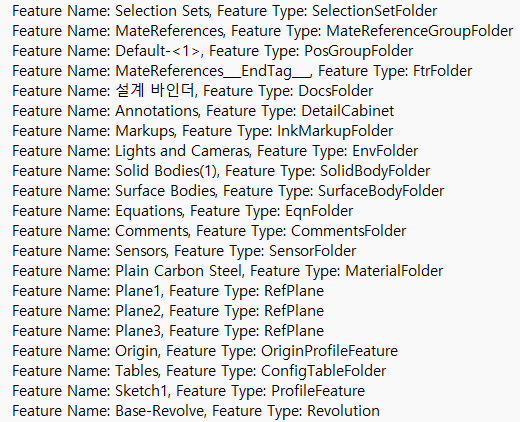 |
예제: 모델이 가지고 있는 Feature의 이름, 순서, Feature의 고유 식별자 Persistent Reference ID를 가져오기
Option Explicit
Dim swApp As SldWorks.SldWorks
Dim swModel As SldWorks.ModelDoc2
Dim swFeat As SldWorks.Feature
Sub main()
' SOLIDWORKS 애플리케이션 객체 가져오기
On Error Resume Next
Set swApp = GetObject(, "SldWorks.Application")
On Error GoTo 0
If swApp Is Nothing Then
MsgBox "SOLIDWORKS를 찾을 수 없습니다. 실행 중인지 확인하세요.", vbCritical
Exit Sub
End If
' 활성 문서 가져오기
Set swModel = swApp.ActiveDoc
If swModel Is Nothing Then
MsgBox "활성화된 문서를 찾을 수 없습니다. 문서를 열고 다시 시도하세요.", vbCritical
Exit Sub
End If
' Feature 순회
Set swFeat = swModel.FirstFeature
If swFeat Is Nothing Then
MsgBox "모델에 Feature가 없습니다.", vbExclamation
Exit Sub
End If
Dim featureIndex As Long
featureIndex = 1 ' Feature 순서를 위한 변수
Debug.Print "모델의 Feature 목록 (순서 포함):"
Debug.Print "--------------------------------"
Do While Not swFeat Is Nothing
' Feature 이름, 유형, ID 가져오기
Dim featName As String, featType As String, featID As String
featName = swFeat.Name
featType = swFeat.GetTypeName2()
featID = swFeat.GetID()
' Immediate 창에 출력
Debug.Print featureIndex & ". Feature Name: " & featName & ", Feature Type: " & featType & ", ID: " & featID
' 다음 Feature로 이동
Set swFeat = swFeat.GetNextFeature
featureIndex = featureIndex + 1 ' 순서 증가
Loop
MsgBox "모든 Feature 이름, 순서 및 ID가 Immediate 창에 출력되었습니다.", vbInformation
End Sub
프로그램 실행 결과
모델의 Feature 목록 (순서 포함):
--------------------------------
1. Feature Name: Front Plane, Feature Type: RefPlane, ID: 12345678
2. Feature Name: Top Plane, Feature Type: RefPlane, ID: 23456789
3. Feature Name: Right Plane, Feature Type: RefPlane, ID: 34567890
4. Feature Name: Origin, Feature Type: Origin, ID: 45678901
5. Feature Name: Boss-Extrude1, Feature Type: BossExtrude, ID: 56789012
6. Feature Name: Cut-Extrude1, Feature Type: CutExtrude, ID: 67890123
예제 : 치수 값만 있는 Feature 이름 및 고유 식별자 Persistent Reference ID를 가져오기
Option Explicit
Dim swApp As SldWorks.SldWorks
Dim swModel As SldWorks.ModelDoc2
Dim swFeat As SldWorks.Feature
Dim swParam As SldWorks.Parameter
Sub main()
' SOLIDWORKS 애플리케이션 객체 가져오기
On Error Resume Next
Set swApp = GetObject(, "SldWorks.Application")
On Error GoTo 0
If swApp Is Nothing Then
MsgBox "SOLIDWORKS를 찾을 수 없습니다. 실행 중인지 확인하세요.", vbCritical
Exit Sub
End If
' 활성 문서 가져오기
Set swModel = swApp.ActiveDoc
If swModel Is Nothing Then
MsgBox "활성화된 문서를 찾을 수 없습니다. 문서를 열고 다시 시도하세요.", vbCritical
Exit Sub
End If
' Feature 순회
Set swFeat = swModel.FirstFeature
If swFeat Is Nothing Then
MsgBox "모델에 Feature가 없습니다.", vbExclamation
Exit Sub
End If
Debug.Print "치수값이 있는 Feature 목록:"
Debug.Print "--------------------------------"
Do While Not swFeat Is Nothing
' Feature가 치수를 포함하고 있는지 확인
Dim hasDimension As Boolean
hasDimension = FeatureHasDimension(swFeat)
If hasDimension Then
' Feature 이름과 ID 가져오기
Dim featName As String, featID As String
featName = swFeat.Name
featID = swFeat.GetID()
' Immediate 창에 출력
Debug.Print "Feature Name: " & featName & ", Persistent Reference ID: " & featID
End If
' 다음 Feature로 이동
Set swFeat = swFeat.GetNextFeature
Loop
MsgBox "치수값이 있는 Feature 이름과 ID가 Immediate 창에 출력되었습니다.", vbInformation
End Sub
' Feature에 치수값이 있는지 확인하는 함수
Function FeatureHasDimension(feat As SldWorks.Feature) As Boolean
Dim swDispDim As SldWorks.DisplayDimension
Dim swChildFeat As SldWorks.Feature
' Feature 내부의 치수 확인
Set swDispDim = feat.GetFirstDisplayDimension()
If Not swDispDim Is Nothing Then
FeatureHasDimension = True
Exit Function
End If
' 하위 Feature 검사
Set swChildFeat = feat.GetFirstSubFeature()
Do While Not swChildFeat Is Nothing
If FeatureHasDimension(swChildFeat) Then
FeatureHasDimension = True
Exit Function
End If
Set swChildFeat = swChildFeat.GetNextSubFeature()
Loop
' 치수가 없으면 False 반환
FeatureHasDimension = False
End Function
프로그램 실행 결과
치수값이 있는 Feature 목록:
--------------------------------
Feature Name: Boss-Extrude1, Persistent Reference ID: 12345678
Feature Name: Cut-Extrude1, Persistent Reference ID: 23456789
Feature Name: Fillet1, Persistent Reference ID: 34567890
예제 : 치수 값만 있는 Feature 이름 및 고유 식별자 Persistent Reference ID, Dimension Name, Value
Option Explicit
Dim swApp As SldWorks.SldWorks
Dim swModel As SldWorks.ModelDoc2
Dim swFeat As SldWorks.Feature
Sub ExportToExcel()
' SOLIDWORKS 애플리케이션 객체 가져오기
On Error Resume Next
Set swApp = GetObject(, "SldWorks.Application")
On Error GoTo 0
If swApp Is Nothing Then
MsgBox "SOLIDWORKS를 찾을 수 없습니다. 실행 중인지 확인하세요.", vbCritical
Exit Sub
End If
' 활성 문서 가져오기
Set swModel = swApp.ActiveDoc
If swModel Is Nothing Then
MsgBox "활성화된 문서를 찾을 수 없습니다. 문서를 열고 다시 시도하세요.", vbCritical
Exit Sub
End If
' Excel 애플리케이션 객체 가져오기
Dim xlApp As Object
Dim xlBook As Object
Dim xlSheet As Object
On Error Resume Next
Set xlApp = GetObject(, "Excel.Application")
If xlApp Is Nothing Then
Set xlApp = CreateObject("Excel.Application")
End If
On Error GoTo 0
If xlApp Is Nothing Then
MsgBox "Excel을 실행할 수 없습니다.", vbCritical
Exit Sub
End If
' Excel 워크북 및 워크시트 생성
xlApp.Visible = True
Set xlBook = xlApp.Workbooks.Add
Set xlSheet = xlBook.Worksheets(1)
' 워크시트에 헤더 추가
xlSheet.Cells(1, 1).Value = "Feature Name"
xlSheet.Cells(1, 2).Value = "Feature Type"
xlSheet.Cells(1, 3).Value = "Persistent Reference ID"
xlSheet.Cells(1, 4).Value = "Dimensions"
' Feature 순회 및 데이터 추가
Set swFeat = swModel.FirstFeature
Dim rowIndex As Long
rowIndex = 2 ' 데이터는 2번째 행부터 시작
Do While Not swFeat Is Nothing
Dim featName As String, featType As String, featID As String, dimensions As String
featName = swFeat.Name
featType = swFeat.GetTypeName2()
featID = swFeat.GetID()
dimensions = GetFeatureDimensions(swFeat)
' Excel에 데이터 쓰기
xlSheet.Cells(rowIndex, 1).Value = featName
xlSheet.Cells(rowIndex, 2).Value = featType
xlSheet.Cells(rowIndex, 3).Value = featID
xlSheet.Cells(rowIndex, 4).Value = dimensions
' 다음 Feature로 이동
Set swFeat = swFeat.GetNextFeature
rowIndex = rowIndex + 1
Loop
MsgBox "SOLIDWORKS 모델 데이터가 Excel로 내보내졌습니다.", vbInformation
End Sub
' Feature의 치수값 가져오기
Function GetFeatureDimensions(feat As SldWorks.Feature) As String
Dim swDispDim As SldWorks.DisplayDimension
Dim dimString As String
dimString = ""
' Feature 내부 치수 확인
Set swDispDim = feat.GetFirstDisplayDimension()
Do While Not swDispDim Is Nothing
Dim swDim As SldWorks.Dimension
Set swDim = swDispDim.GetDimension()
If Not swDim Is Nothing Then
If dimString <> "" Then dimString = dimString & "; "
dimString = dimString & swDim.FullName & "=" & swDim.Value
End If
Set swDispDim = feat.GetNextDisplayDimension(swDispDim)
Loop
GetFeatureDimensions = dimString
End Function
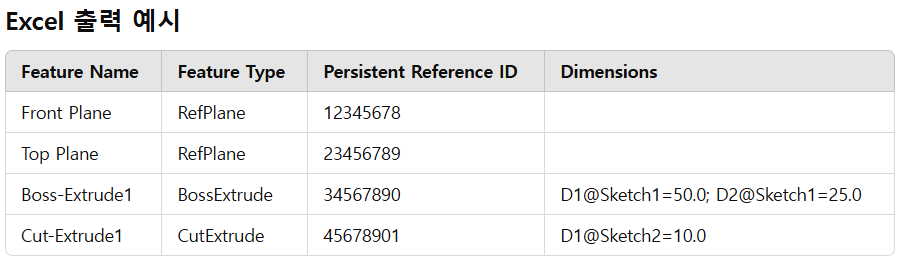
'VBA SOLIDWORK' 카테고리의 다른 글
| Change Dimension Example (VBA) (0) | 2024.12.25 |
|---|---|
| 모델의 Feature Name, Type, ID 및 Dimensions Name, value 가져오기 (0) | 2024.12.25 |
| 2. SldWorks.ModelDoc2 개념 (0) | 2024.12.24 |
| 1. SldWorks.SldWorks 개념 (0) | 2024.12.24 |
| SOLIDWORKS 매크로 및 애드인 개발을 위한 API 개체 모델 이해 (0) | 2024.12.23 |



